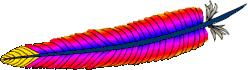 All Linux distributions comes with Apache. However, it is recommended to download latest Apache source code, compile and install on Linux. This will make it easier to upgrade Apache on a ongoing basis immediately after a new patch or release is available for download from Apache. This article explains how to install Apache2 from source on Linux.
All Linux distributions comes with Apache. However, it is recommended to download latest Apache source code, compile and install on Linux. This will make it easier to upgrade Apache on a ongoing basis immediately after a new patch or release is available for download from Apache. This article explains how to install Apache2 from source on Linux.
1. Download Apache
Download the latest version from Apache HTTP Server Project . Current stable release of Apache is 2.2.9. Move the source to /usr/local/src and extract it as shown below.
# cd /usr/local/src # gzip -d httpd-2.2.9.tar.gz # tar xvf httpd-2.2.9.tar
2. Install Apache
View all configuration options available for Apache using ./configure –help (two hyphen in front of help). The most commonly used option is –prefix={install-dir-name} to install Apache on a user defined directory.
# cd httpd-2.2.9 # ./configure --help
In the following example, Apache will be compiled and installed to the default location /usr/local/apache2 with the DSO capability. Using the –enable-so option, you can load modules to Apache at runtime via the Dynamic Shared Object (DSO) mechanism, rather than requiring a recompilation.
# ./configure --enable-so # make # make install
Note: During the ./configure, you may get the following error message.
# ./configure --enable-so configure: error: no acceptable C compiler found in $PATH See `config.log' for more details. configure failed for srclib/apr
Install the gcc and the dependent modules as shown below and try ./configure again to fix the above issue.
# rpm -ivh gcc-4.1.2-14.el5.i386.rpm glibc-devel-2.5-18.i386.rpm glibc-headers-2.5-18.i38 6.rpm kernel-headers-2.6.18-53.el5.i386.rpm Preparing... ########################################### [100%] 1:kernel-headers ########################################### [ 25%] 2:glibc-headers ########################################### [ 50%] 3:glibc-devel ########################################### [ 75%] 4:gcc ########################################### [100%]
3. Start Apache and verify installation
# cd /usr/local/apache2/bin # ./apachectl start
Go to http://local-host, which should display the default message “It Works!”
4. Start Apache automatically during system startup
Modify the /etc/rc.d/init.d/httpd script and change apachectl and httpd variable to point to the appropriate new location as shown below. Please note that this httpd script was originally installed as part of the default Apache from the Linux distribution.
apachectl=/usr/local/apache2/bin/apachectl
httpd=${HTTPD-/usr/local/apache2/bin/httpd}
Now, you can perform the following to stop and start the Apache
# service httpd stop # service httpd start
Setup the Apache to automatically startup during reboot as shown below.
# chkconfig --list httpd httpd 0:off 1:off 2:off 3:off 4:off 5:off 6:off # chkconfig --level 2345 httpd on # chkconfig --list httpd httpd 0:off 1:off 2:on 3:on 4:on 5:on 6:off
References:






 My name is Ramesh Natarajan. I will be posting instruction guides, how-to, troubleshooting tips and tricks on Linux, database, hardware, security and web. My focus is to write articles that will either teach you or help you resolve a problem. Read more about
My name is Ramesh Natarajan. I will be posting instruction guides, how-to, troubleshooting tips and tricks on Linux, database, hardware, security and web. My focus is to write articles that will either teach you or help you resolve a problem. Read more about
Comments on this entry are closed.
<3! This guide was so explicit it was impossible to mess up. Thanks!
Hi !
thanks for the detailed..guide..
can you please tell the advantages of manually compiling apache instead of using the build in manager like apt, yum , etc..
thanks !
hey i am using Ubuntu9.04 i installed Apache but i am not find in my system .if i use command line Aptitude i find the httpd package but where can i find this Applications,systems .please help me
Wow!! All done successfully. Thank you so much…
Hi,
This is an excellent tutorial but unfortunately I have run into some issues. I installed the latest version – 2.2.21.
I am able to start up Apache using the following commands and I get the “it works” on my browser when I type http://localhost. There is no message to say Apache has started when I type the ./apachectl start command though.
# cd /usr/local/apache2/bin
# ./apachectl start
For starters I did not have the /etc/rc.d/init.d/httpd file so I added the following script
#!/bin/bash
apachectl=/usr/local/apache2/bin/apachectl
httpd=${HTTPD-/usr/local/apache2/bin/httpd}
chmod 775
Now when I try to start httpd automatically I get the following error.
[root@localhost ~]# service httpd start
httpd: unrecognized service
Sir when I am running this command # cd /usr/local/apache2/bin
# ./apachectl start then its giving error
./apachectl: line 80: /usr/local/apache2/bin/httpd: No such file or directory
how to resolve it
thanks for this pretty info…
Hi,
How to update and secure the apache which is compiled. Is there any issues updating the apache which is compiled with “yum update” command ?
Thanks,
hi there, where can I find help on installing/enabling modules later”
“Using the –enable-so option, you can load modules to Apache at runtime via the Dynamic Shared Object (DSO) mechanism”
tia,
– Matt
Hi
I Have installed php from yum repository and Apache from source and enabled so module while istalling apache but once i run Apache, php modules was not loaded. Thanks.
Hi,
I installed php from yum repository and Apache form source and i enable so module while installing Apache, but once i compile Apache php modules was not loaded.
Thanks
I am able to start up Apache using the following commands and I get the “it works” on my browser when I type http://localhost.
# cd /usr/local/apache2/bin
# ./apachectl start
Now when I try to start httpd automatically I get the following error.
[root@localhost ~]# service httpd start
httpd: unrecognized service