 Previously we discussed about how to install Apache and PHP from source. Installing LAMP stack from source will give you full control to configure different parameters.
Previously we discussed about how to install Apache and PHP from source. Installing LAMP stack from source will give you full control to configure different parameters.
Installing LAMP stack using yum is very easy and takes only minutes. This is a good option for beginners who don’t feel comfortable installing from source. Also, Installing LAMP stack using yum is a good choice, if you want to keep things simple and just use the default configuration.
1. Install Apache using Yum
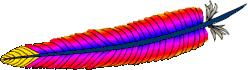
# rpm -qa | grep httpd
[Note: If the above command did not return anything,
install apache as shown below]
# yum install httpd
Verify that Apache got installed successfully
# rpm -qa | grep -i http httpd-tools-2.2.9-1.fc9.i386 httpd-2.2.9-1.fc9.i386
Enable httpd service to start automatically during system startup using chkconfig. Start the Apache as shown below.
# chkconfig httpd on # service httpd start Starting httpd: [ OK ]
2. Upgrade Apache using Yum
If you’ve selected web server package during Linux installation, Apache is already installed on your Linux. In which case, you can upgrade Apache to the latest version as shown below.
Check whether Apache is already installed.
# rpm -qa | grep -i http
httpd-tools-2.2.8-3.i386
httpd-2.2.8-3.i386
[Note: This indicates that Apache 2.2.8 version is installed already]
Check whether latest version of Apache is available for installation using yum.
# yum check-update httpd
Loaded plugins: refresh-packagekit
httpd.i386 2.2.9-1.fc9 updates
[Note: This indicates that the latest Apache version 2.2.9
is available for upgrade]
Upgrade Apache to latest version using yum.
# yum update httpd
Output of the yum update httpd command:
Loaded plugins: refresh-packagekit Setting up Update Process Resolving Dependencies --> Running transaction check ---> Package httpd.i386 0:2.2.9-1.fc9 set to be updated --> Processing Dependency: httpd-tools = 2.2.9-1.fc9 for package: httpd --> Running transaction check ---> Package httpd-tools.i386 0:2.2.9-1.fc9 set to be updated --> Finished Dependency Resolution Dependencies Resolved ============================================================================= Package Arch Version Repository Size ============================================================================= Updating: httpd i386 2.2.9-1.fc9 updates 975 k httpd-tools i386 2.2.9-1.fc9 updates 69 k Transaction Summary ============================================================================= Install 0 Package(s) Update 2 Package(s) Remove 0 Package(s) Total download size: 1.0 M Is this ok [y/N]: y Downloading Packages: (1/2): httpd-tools-2.2.9-1.fc9.i386.rpm | 69 kB 00:00 (2/2): httpd-2.2.9-1.fc9.i386.rpm | 975 kB 00:00 Running rpm_check_debug Running Transaction Test Finished Transaction Test Transaction Test Succeeded Running Transaction Updating : httpd-tools [1/4] Updating : httpd [2/4] Cleanup : httpd [3/4] Cleanup : httpd-tools [4/4] Updated: httpd.i386 0:2.2.9-1.fc9 httpd-tools.i386 0:2.2.9-1.fc9 Complete!
Verify whether the Apache got upgraded successfully.
# rpm -qa | grep -i http
httpd-tools-2.2.9-1.fc9.i386
httpd-2.2.9-1.fc9.i386
[Note: This indicates that Apache was upgraded to 2.2.9 successfully]
3. Install MySQL using Yum

Yum is very smart to identify all the dependencies and install those automatically. For example, while installing mysql-server using yum, it also automatically installs the depended mysql-libs, perl-DBI, mysql, perl-DBD-MySQL packages as shown below.
# yum install mysql-server
Output of yum install mysql-server command:
Loaded plugins: refresh-packagekit Setting up Install Process Parsing package install arguments Resolving Dependencies --> Running transaction check ---> Package mysql-server.i386 0:5.0.51a-1.fc9 set to be updated --> Processing Dependency: libmysqlclient_r.so.15 for mysql-server --> Processing Dependency: libmysqlclient.so.15 for mysql-server --> Processing Dependency: perl-DBI for package: mysql-server --> Processing Dependency: mysql = 5.0.51a-1.fc9 for package: mysql-server --> Processing Dependency: libmysqlclient.so.15 for package: mysql-server --> Processing Dependency: perl(DBI) for package: mysql-server --> Processing Dependency: perl-DBD-MySQL for package: mysql-server --> Processing Dependency: libmysqlclient_r.so.15 for package: mysql-server --> Running transaction check ---> Package mysql.i386 0:5.0.51a-1.fc9 set to be updated ---> Package mysql-libs.i386 0:5.0.51a-1.fc9 set to be updated ---> Package perl-DBD-MySQL.i386 0:4.005-8.fc9 set to be updated ---> Package perl-DBI.i386 0:1.607-1.fc9 set to be updated --> Finished Dependency Resolution Dependencies Resolved ============================================================================= Package Arch Version Repository Size ============================================================================= Installing: mysql-server i386 5.0.51a-1.fc9 fedora 9.8 M Installing for dependencies: mysql i386 5.0.51a-1.fc9 fedora 2.9 M mysql-libs i386 5.0.51a-1.fc9 fedora 1.5 M perl-DBD-MySQL i386 4.005-8.fc9 fedora 165 k perl-DBI i386 1.607-1.fc9 updates 776 k Transaction Summary ============================================================================= Install 5 Package(s) Update 0 Package(s) Remove 0 Package(s) Total download size: 15 M Is this ok [y/N]: y Downloading Packages: (1/5): perl-DBD-MySQL-4.005-8.fc9.i386.rpm | 165 kB 00:00 (2/5): perl-DBI-1.607-1.fc9.i386.rpm | 776 kB 00:00 (3/5): mysql-libs-5.0.51a-1.fc9.i386.rpm | 1.5 MB 00:00 (4/5): mysql-5.0.51a-1.fc9.i386.rpm | 2.9 MB 00:00 (5/5): mysql-server-5.0.51a-1.fc9.i386.rpm | 9.8 MB 00:01 Running rpm_check_debug Running Transaction Test Finished Transaction Test Transaction Test Succeeded Running Transaction Installing : mysql-libs [1/5] Installing : perl-DBI [2/5] Installing : mysql [3/5] Installing : perl-DBD-MySQL [4/5] Installing : mysql-server [5/5] Installed: mysql-server.i386 0:5.0.51a-1.fc9 Dependency Installed: mysql.i386 0:5.0.51a-1.fc9 mysql-libs.i386 0:5.0.51a-1.fc9 perl-DBD-MySQL.i386 0:4.005-8.fc9 perl-DBI.i386 0:1.607-1.fc9 Complete!
Verify whether MySQL got installed properly.
# rpm -qa | grep -i mysql php-mysql-5.2.6-2.fc9.i386 mysql-libs-5.0.51a-1.fc9.i386 mysql-server-5.0.51a-1.fc9.i386 perl-DBD-MySQL-4.005-8.fc9.i386 mysql-5.0.51a-1.fc9.i386 # mysql -V mysql Ver 14.12 Distrib 5.0.51a, for redhat-linux-gnu (i386) using readline 5.0
Configure MySQL to start automatically during system startup.
# chkconfig mysqld on
Start MySQL service.
# service mysqld start
The first time when you start mysqld, it will give additional information message indicating to perform post-install configuration as shown below.
Initializing MySQL database: Installing MySQL system tables... OK Filling help tables... OK To start mysqld at boot time you have to copy support-files/mysql.server to the right place for your system PLEASE REMEMBER TO SET A PASSWORD FOR THE MySQL root USER ! To do so, start the server, then issue the following commands: /usr/bin/mysqladmin -u root password 'new-password' /usr/bin/mysqladmin -u root -h dev-db password 'new-password' Alternatively you can run: /usr/bin/mysql_secure_installation which will also give you the option of removing the test databases and anonymous user created by default. This is highly recommended for production servers. See the manual for more instructions. You can start the MySQL daemon with: cd /usr ; /usr/bin/mysqld_safe & You can test the MySQL daemon with mysql-test-run.pl cd mysql-test ; perl mysql-test-run.pl Please report any problems with the /usr/bin/mysqlbug script! The latest information about MySQL is available on the web at http://www.mysql.com Support MySQL by buying support/licenses at http://shop.mysql.com Starting MySQL: [ OK ]
4. Perform MySQL post-installation activities
After the mysql installation, you can login to mysql root account without providing any password as shown below.
# mysql -u root Welcome to the MySQL monitor. Commands end with ; or \g. Your MySQL connection id is 2 Server version: 5.0.51a Source distribution Type 'help;' or '\h' for help. Type '\c' to clear the buffer. mysql>
To fix this problem, you need to assign a password to mysql root account as shown below. Execute mysql_secure_installation script, which performs the following activities:
- Assign the root password
- Remove the anonymous user
- Disallow root login from remote machines
- Remove the default sample test database
# /usr/bin/mysql_secure_installation
Output of mysql_secure_installation script:
NOTE: RUNNING ALL PARTS OF THIS SCRIPT IS RECOMMENDED FOR ALL MySQL
SERVERS IN PRODUCTION USE! PLEASE READ EACH STEP CAREFULLY!
In order to log into MySQL to secure it, we'll need the current
password for the root user. If you've just installed MySQL, and
you haven't set the root password yet, the password will be blank,
so you should just press enter here.
Enter current password for root (enter for none):
OK, successfully used password, moving on...
Setting the root password ensures that nobody can log into the MySQL
root user without the proper authorisation.
Set root password? [Y/n] Y
New password: [Note: Enter the mysql root password here]
Re-enter new password:
Password updated successfully!
Reloading privilege tables..
... Success!
By default, a MySQL installation has an anonymous user, allowing anyone
to log into MySQL without having to have a user account created for
them. This is intended only for testing, and to make the installation
go a bit smoother. You should remove them before moving into a
production environment.
Remove anonymous users? [Y/n] Y
... Success!
Normally, root should only be allowed to connect from 'localhost'. This
ensures that someone cannot guess at the root password from the network.
Disallow root login remotely? [Y/n] Y
... Success!
By default, MySQL comes with a database named 'test' that anyone can
access. This is also intended only for testing, and should be removed
before moving into a production environment.
Remove test database and access to it? [Y/n] Y
- Dropping test database...
... Success!
- Removing privileges on test database...
... Success!
Reloading the privilege tables will ensure that all changes made so far
will take effect immediately.
Reload privilege tables now? [Y/n] Y
... Success!
Cleaning up...
All done! If you've completed all of the above steps, your MySQL
installation should now be secure.
Thanks for using MySQL!
Verify the MySQL post-install activities:
# mysql -u root ERROR 1045 (28000):Access denied for user 'root'@'localhost'(using password:NO) [Note: root access without password is denied] # mysql -u root -p Enter password: Welcome to the MySQL monitor. Commands end with ; or \g. Your MySQL connection id is 13 Server version: 5.0.51a Source distribution Type 'help;' or '\h' for help. Type '\c' to clear the buffer. mysql> show databases; +--------------------+ | Database | +--------------------+ | information_schema | | mysql | +--------------------+ 2 rows in set (0.00 sec) [Note: test database is removed]
5. Upgrade MySQL using Yum
Check whether MySQL is already installed.
# rpm -qa | grep -i mysql
Check whether a latest version of MySQL is available for installation using yum.
# yum check-update mysql-server
Upgrade MySQL to latest version using yum.
# yum update mysql-server
6. Install PHP using Yum

# yum install php
Output of yum install php:
Loaded plugins: refresh-packagekit Setting up Install Process Parsing package install arguments Resolving Dependencies --> Running transaction check ---> Package php.i386 0:5.2.6-2.fc9 set to be updated --> Processing Dependency: php-common = 5.2.6-2.fc9 for package: php --> Processing Dependency: php-cli = 5.2.6-2.fc9 for package: php --> Running transaction check ---> Package php-common.i386 0:5.2.6-2.fc9 set to be updated ---> Package php-cli.i386 0:5.2.6-2.fc9 set to be updated --> Finished Dependency Resolution Dependencies Resolved ============================================================================= Package Arch Version Repository Size ============================================================================= Installing: php i386 5.2.6-2.fc9 updates 1.2 M Installing for dependencies: php-cli i386 5.2.6-2.fc9 updates 2.3 M php-common i386 5.2.6-2.fc9 updates 228 k Transaction Summary ============================================================================= Install 3 Package(s) Update 0 Package(s) Remove 0 Package(s) Total download size: 3.8 M Is this ok [y/N]: y Downloading Packages: (1/3): php-common-5.2.6-2.fc9.i386.rpm | 228 kB 00:00 (2/3): php-5.2.6-2.fc9.i386.rpm | 1.2 MB 00:00 (3/3): php-cli-5.2.6-2.fc9.i386.rpm | 2.3 MB 00:00 Running rpm_check_debug Running Transaction Test Finished Transaction Test Transaction Test Succeeded Running Transaction Installing : php-common [1/3] Installing : php-cli [2/3] Installing : php [3/3] Installed: php.i386 0:5.2.6-2.fc9 Dependency Installed: php-cli.i386 0:5.2.6-2.fc9 php-common.i386 0:5.2.6-2.fc9 Complete!
Verify that php got installed successfully.
# rpm -qa | grep -i php php-cli-5.2.6-2.fc9.i386 php-5.2.6-2.fc9.i386 php-common-5.2.6-2.fc9.i386
Install MySQL module for PHP.
# yum search php-mysql Loaded plugins: refresh-packagekit =========== Matched: php-mysql ============= php-mysql.i386 : A module for PHP applications that use MySQL databases # yum install php-mysql
Output of yum install php-mysql:
Loaded plugins: refresh-packagekit Setting up Install Process Parsing package install arguments Resolving Dependencies --> Running transaction check ---> Package php-mysql.i386 0:5.2.6-2.fc9 set to be updated --> Processing Dependency: php-pdo for package: php-mysql --> Running transaction check ---> Package php-pdo.i386 0:5.2.6-2.fc9 set to be updated --> Finished Dependency Resolution Dependencies Resolved ============================================================================= Package Arch Version Repository Size ============================================================================= Installing: php-mysql i386 5.2.6-2.fc9 updates 81 k Installing for dependencies: php-pdo i386 5.2.6-2.fc9 updates 62 k Transaction Summary ============================================================================= Install 2 Package(s) Update 0 Package(s) Remove 0 Package(s) Total download size: 143 k Is this ok [y/N]: y Downloading Packages: (1/2): php-pdo-5.2.6-2.fc9.i386.rpm | 62 kB 00:00 (2/2): php-mysql-5.2.6-2.fc9.i386.rpm | 81 kB 00:00 Running rpm_check_debug Running Transaction Test Finished Transaction Test Transaction Test Succeeded Running Transaction Installing : php-pdo [1/2] Installing : php-mysql [2/2] Installed: php-mysql.i386 0:5.2.6-2.fc9 Dependency Installed: php-pdo.i386 0:5.2.6-2.fc9 Complete!
If you need additional PHP modules, install them using yum as shown below.
# yum install php-common php-mbstring php-mcrypt php-devel php-xml php-gd
7. Upgrade PHP using Yum
Check whether PHP is installed.
# rpm -qa | grep -i php
Check whether a latest version of PHP is available for installation using yum.
# yum check-update php
Upgrade PHP to the latest version using yum.
# yum update php
Upgrade any additional PHP modules that you’ve installed using yum.
# yum check-update php-common php-mbstring php-mcrypt php-devel php-xml php-gd # yum update php-common php-mbstring php-mcrypt php-devel php-xml php-gd
Verify the PHP installation by creating a test.php file as shown below.
# cat /var/www/html/test.php <? phpinfo(); ?>

Invoke the test.php from the browser http://{lamp-server-ip}/test.php , which will display all PHP configuration information and the installed modules.
If you liked this article, please bookmark it on del.icio.us and Stumble it.






 My name is Ramesh Natarajan. I will be posting instruction guides, how-to, troubleshooting tips and tricks on Linux, database, hardware, security and web. My focus is to write articles that will either teach you or help you resolve a problem. Read more about
My name is Ramesh Natarajan. I will be posting instruction guides, how-to, troubleshooting tips and tricks on Linux, database, hardware, security and web. My focus is to write articles that will either teach you or help you resolve a problem. Read more about
Comments on this entry are closed.
Thanks for the great article, I’ve been writing a tutorial site for MySQL and PHP development, and the hardest bit for people seems to be actually installing LAMP!
Ramesh,
Thanks for the big LAMP upgrade story 🙂 No matter, how many times I have done it, I still goof up… One thing that I finally figured out is that, carefully going through the phpinfo() dump helps a lot to debug the issue…
Cheers,
Ajith
Nice timing – I just wrote an article on how to Install LAMP using apt(Debian, Ubuntu). Now I have the YUM version as well.
Yes, I have updated the post with a link to your page 🙂
I issued a simpe testing yesterday here: http://admon.org/node/87, It’s not suggested to run the default configured apache without any optimization for high load sites, you may frequently face SIGNUP issue with abnormal quitting
Though I’ve been using WAMP ….this is really a great tutorial and will become handy when I start using Linux…
Good concise guide.
Perfect, just walked through this with a fresh Fedora 9 install and it went absolutely smoothly. Very nice instruction set.
Simply amazing stuff – I thank you for the nice, clear and concise information to help every developer.
Nice work.
Sincere thanks.
thanks for the guide 🙂
It doesn’t mind if the right of the folder www is root ?
thanks
Great Work Dude 🙂
Very nice site. You helped me a lot and I appreciate it. Thanks much.
this is very good material for everyone to using LAMP. i m very much appreciate to THE GEEK STUFF. m highly thankfull to THE GEEK STUFF. which provied us to great material for linux use…..!!
nobody was born with linux knowledge……
enjoy with free linux…..!!
thanks n regarding
Balwinder Singh
MCA,RHCE
Hi,
Thankyou for providing such a useful document on installation of LAMP. Could you please suggest steps for installation of phpmyadmin for fedora core 9.
Thanks a lot.
I’d tried another tutorial to install AMP but it doesn’t work.
Yours work fine
Thanks again
greatful , thanks a lot
Thanks for such a great article.
Tahnks a lot
Great! This is the smoothest install I have ever done!
Highly recommend.
HaHa…The best advice is to give up RedHat… poor guys.
If you install AMP from yum, you only got the out-dated packages with security holes.
If you install the packages from the source, your system will be out of control since more and more packages and libs scattered in your system.
Go for Debian, Ubuntu or FreeBSD, you can have your coffee and sit to watch the Redhat poor guys.
Its a very good blog. its a awesome steps as given to help me for upgrading my server.
Only one VITAL part missing from the end of your tutorial, and that is you need to make sure you restart the Apache web-server after you’ve installed PHP / Any module that will run on your httpd server.
To do this it’s just one more terminal command:
service httpd restart
This will restart apache/httpd and when you visit http://localhost/test.php your phpinfo() will output the correct details.
Hope this helps,
Paul
e-swoosh Limited
This Article is amazingly great!!
Good work Man!!U Rock!!
I followed all of your instructions and everything worked according to script – I think. When I attempt to view the test.php file in my browser is does not display. But when I view the source code for the web page everything is correct. I also saw and followed the instructions above to restart the Apache service with the “service restart httpd” command; no change.
Hello and thank you for all your great articles, they have always been a big help. I am seeing the same problem as Doug:
“I followed all of your instructions and everything worked according to script – I think. When I attempt to view the test.php file in my browser is does not display. But when I view the source code for the web page everything is correct. I also saw and followed the instructions above to restart the Apache service with the “service restart httpd” command; no change.”
I am installing on a CentOS 6.5 system.
Thank you.
Has anyone done WIKI server migration. I am working on this project, source compiled LAMP stack, however having an issue with installing the Wiki Media. I would really appreciate any help.
Nice tutorial for simple linux, but is the process for distro same? I was wondering if I can follow this tutorial to install PHP LAMP on Debian. Currently, my website is build with PHP but it was installed on Debian using Cloudways platform that automates the process.
On Ubuntu is super easy:
sudo apt-get update
sudo apt-get install tasksel
sudo tasksel install lamp-server