Question: I changed the password of my Ubuntu account from System -> Preferences -> About me.
After this change password, anytime I login using the new password, my wireless doesn’t connect automatically. Instead, it prompts me a dialogue “Enter password to unlock your login keyring”, and I have to enter my old login password to get the wireless connection working. How do I fix this problem?
Answer: Anytime you change your ubuntu login password, you should also change your keyring password. If you don’t do it, it might display the following dialoge when you do certain things on your system (for example, connecting to wireless).

To change the keyring password, do the following.
Go to System -> Preferences -> Passwords and Encryption Keys, which will display the following dialogue.
From here, select “Passwords: Login” -> right-mouse click -> and select “Change Password”.

From here, you can change the new password for the login keyring as shown below.
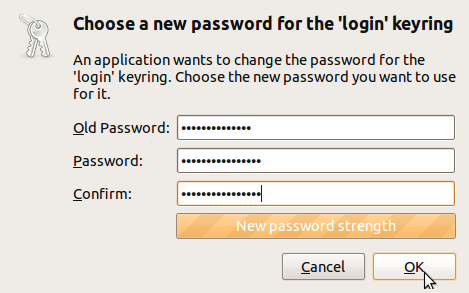






 My name is Ramesh Natarajan. I will be posting instruction guides, how-to, troubleshooting tips and tricks on Linux, database, hardware, security and web. My focus is to write articles that will either teach you or help you resolve a problem. Read more about
My name is Ramesh Natarajan. I will be posting instruction guides, how-to, troubleshooting tips and tricks on Linux, database, hardware, security and web. My focus is to write articles that will either teach you or help you resolve a problem. Read more about
Comments on this entry are closed.
How do you disable the keyring login requirement altogeather? As a home user it is redundant to log in to the system and then have to log in again on the keyring.
The keyring update should have been part of password change step itself. This should be marked as a big in ubuntu.
For my computer the password and encryption keys was not in system- preferences, it was actually in applications- accessories just in case anyone had a problem there
Thank you TimmyTom for your update.
and i don’t even remember my old keyring password (entered by someone else), so now i can’t change it into a new one and can’t connect to my wifi. help, please!
On my system I had to go to Applications -> Other -> Passwords & Keys
Hi guys,
My problem is that its not accepting my old password, saying its incorrect… i have no idea what it could be and this is the first time ive changed my password since i installed ubuntu 12.04, so by my understanding it should still be the same as my first login password? can anyone assist me on how to change the keyring password without my old password???
It looks like on 12.04 you need to push the right button on the line that says “Passwords: default” rather than “Passwords: login”. I think the first line is now to change your login password, which makes more sense.
Still really a pain.
so i don’t know the old password for this computer, completely forgot it, any way to change it without the old password?
If you have installed xubuntu then you should to run seahorse