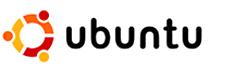 As you already know, it is very critical to take backup of your system on an on-going basis.
As you already know, it is very critical to take backup of your system on an on-going basis.
If you are using Ubuntu desktop, depending on your requirement, you can use any one of the following software to perform backup. Play around with these and pick the one that satisfies your need.
1. Pybackpack
This has a very simple and intutive user interface. This has the following two tabs:
- Backup: Specify the backupset name, and the backup destination. You can also specify a remote server where the backup can be stored via SSH. From the backup tab, you can also launch the backupset editor, where you can specify the backupset name, description, the files and folders that needs to be included or excluded from the backup.
- Restore: Select the backup location from where you like to restore, and the backupset name.
# apt-cache search pyback pybackpack - user friendly file backup tool for GNOME # sudo apt-get install pybackpack # pybackpack
Read more: Backup Your Files/Folders on Ubuntu Desktop using Pybackpack GUI Tool
2. Sbackup
sbackup stands for simple backup. When you launch this software, it has the following tabs:
- General
- Include: Specify the list of folders or files that needs to be included in the backup.
- Exclude: Specify the list of folders or files that needs to be excluded from the backup. You can also exclude based on file types (for example: Exclude all *.mp3 from backup), regular expressions, and maximum file size.
- Destination: Specify where the backup needs to be stored. This also provides the option to store the backup at a remote site using SSH or FTP.
- Schedule: Indicate how often you want to schedule the backup and when. You can schedule both full and incremental backups. If you are familiar with crontab, you can also specify the time in cron format.
- Purging: You can purge backups that are older than certain number of days from the system using this tab.
- Report
- Using the simple backup restoration wizard, you can pick any of the previous incremental or full backup, and do a restore either selectively or full.
Read more: How to Backup Ubuntu Desktop Using sbackup Simple Backup GNOME Tool
3. Backerupper
Backerupper is a straight forward backup program that takes backup of the directories that you specify. Apart from placing the backup on the system, you can also copy the backup to some other location on your local network.
Do the following to get backerupper started.
# wget http://voxel.dl.sourceforge.net/project/backerupper/backerupper/Backerupper-0.24/backerupper-0.24-32.tar.gz # tar xvfz backerupper-0.24-32.tar.gz # cd backerupper-0.24-32/ # ./install.sh # backer
The following are some of the features of backerupper:
- When it is not backing-up data, it runs in the background, and can be accessed from the icon in the system tray
- Ability to create multiple profiles. For example, you can create a profile to backup all media files (mp3, videos, etc.), and another profile to backup data only.
- Ability to schedule the backup (this doesn’t use cron). You can also take backup immediately using “Backup Now” feature.
- The backups are really taken using the tar command and stored as .tar.gz format
4. Rsync
rsync is a command line utility that is the basics of most of the GUI based backup tool mentioned here.
rsync utility is used to synchronize the files and directories from one location to another in an effective way. Backup location could be on local server or on remote server. It is fast, secure, and uses less bandwidth.
The following three article will explain you everything you need to know about rsync:
5. Rdiff-backup
rdiff-backup does remote incremental backup of your system effectively. This combines two powerful backup concepts–mirroring and incremental backup. First, it takes the full copy of the specified folder to the remote server. The extra reverse diffs are stored under a subdirectory in the remote system, which helps you to recover files from earlier.
You need to install rdiff-backup on both local and remote system. The following example will backup the content of /home/ramesh from local server to the remote server. Like we mentioned earlier, it does both the mirroring and incremental backup.
rdiff-backup /home/ramesh ramesh@remotehost::/backup/ramesh
rdiff-backup works on both binary file and text files, and during incremental backup, it takes only the portion of the data that are changed. This uses the librsync, which uses the similar diffing algorithm as rsync.
The following are some of the key features of rdiff-backup:
- Easy to use command line utility
- Implements both mirroring and incremental backups
- It saves space (and bandwidth) during backup process
- Apart from Linux, it works on Mac OS X also
6. Grsync
grsync stands for GUI for rsync. It uses GTK libraries for the UI. Apart from Linux, this also works on Windows and Mac OS X.
You create a session that contains a set of files and folders that needs to be backed-up. A session is just like a backupset.
grsync has the following three tabs:
- Basic Options: You can set several rsync flags. For example: Preserve time, owner, permission and group. Delete on destination, ignore existing, skip newer, etc.
- Advanced Options: This contains several additional rsync options. For example: Always checksum, compress file data, Only update existing files, Keep partially transferred files, Copy hardlinks as hardlinks, etc.,
- Extra Options: Additional rsync options.
7. Rsnapshot
rsnapshot uses the combination of rsync and hard links to maintain full-backup and incremental backups. Once you’ve setup and configured rsnapshot, there is absolutely no maintenance involved in it. rsnapshot will automatically take care of deleting and rotating the old backups.
It also takes very less disk space. The first full backup will take the same size as your original files and directories. Subsequent rsnapshot full backups takes only less space, as it takes backup of only the modified files from the previous full backup.
For more information, read how to backup local Linux host, and remote linux host using rsnapshot utility.






 My name is Ramesh Natarajan. I will be posting instruction guides, how-to, troubleshooting tips and tricks on Linux, database, hardware, security and web. My focus is to write articles that will either teach you or help you resolve a problem. Read more about
My name is Ramesh Natarajan. I will be posting instruction guides, how-to, troubleshooting tips and tricks on Linux, database, hardware, security and web. My focus is to write articles that will either teach you or help you resolve a problem. Read more about
Comments on this entry are closed.
I am definitely a rsync user, and for anyeone whom is not allergic to command line i do not see why searching for another utility …
Wrap an well thought rsync command inside a desktop short-cut and here we go!
Rsnapshot is also something i liked.
Thanks TGS for this overview!
I have used another to great effect .. bacula
I would like to have seen or to see in a follow on whether the solutiions include bare-metal restore and whether they support multipel OS targets.
and I wondered whether you would consider writing some posts on Symetrix/VMAX lun creations, deletions via command line and or GUI… and or articles on Zoning the switches .. Cisco at least.. including VSAN designation.. just a thought if you are looking for topics..
Maybe you could review bare metal backup software – that’s what is most likely to be used than file backups unless there is a need to restore only a few files from a set.
Also “take backup of your system”? Did you mean “make a backup of your system”?
Personally, I prefer the “dd” command or if I’m lazy, I use Clonezilla.
Thanks for the article on what’s available especially the Grsync – I think most everyone (except diehards like myself) have graduated from full time use of the CLI terminal to a GUI.
what happened to mondo – mindi combination, I used mondorescue, mondo software in RHEL for bare metal backup, wide range of media supported
Good to know about the Top 7 Ubuntu Desktop Backup Software.I am already using the Comodo Backup Software .It is really good .
I have been using rsync since quite long but now it is time for me to start using grsync. Thanks Ramesh!
If you haven’t yet tried Tardis then I thoroughly recommend you give it a go. Works a treat
Storebackup
http://www.nongnu.org/storebackup/en/
is not so easy to configure (and no gui as far as I am aware) but it has several features I cannot find in other backup applications, including hard links between the same file backed up from different machines.
Sorry for asking this, but what real good are these apps if they can not do a full drive image or drive-to-drive cloning? Backing up selected folders or files is not a true backup… in the case of a drive failure one would have to do a full OS and app re-install on a new drive, which can take a day or more, and then copy all of the backed up folders and files to the new drive and hope everything worked as it did before the crash? That’s not what I call peace of mind, nor is it efficient. With a full drive image or a cloning app you can be back up and running in minutes instead of hours or days. I find it completely mind boggling that there are no apps for LINUX like Acronis True Image which let you make a full drive image backup and then let you do incremental backups to the image file automatically or on command… that is considered the “industry standard” backup procedure. The apparent lack of this level of backup utility is the one issue that may prevent me from switching to LINUX… what’s the point of having such a great OS and open source apps if you can’t back it up and restore it in a fast, reliable, simple way?!?!?
@JCL
Dear,Acronis true image is great..but i don’t see the necessity of it in linux.User can do a full system backup using tar or rsync(/grsync).I’ve restored my ubuntu OS completely to my old one using ‘tar’ even after installing a new OS.You don’t need to go to a separate environment like in windoze crap to restore everything.You can do it on linux while you are inside the OS itself.That is the power of linux.In windows you cannot even backup all the files when you’re in it, as it prevents the access to certain files,but this can be achieved in linux .Hope now you see the difference.You can switch to linux if that was your only concern.And i think clonezilla can also be used in linux for full image backup.I haven’t used it since rsync works for me perfectly.
The web address for downloading ‘Backer’ is invalid.
hi i am reg visitor of your website. i am working as network administrator in pakistan. as you backup is life of network administrator so plz sir also describe how to install a ridiff-backup server in centos.