While debugging a particular problem, sometimes you may have to analyze the protocol traffic going out and coming into your machine. Wireshark is one of the best tool used for this purpose. In this article we will learn how to use Wireshark network protocol analyzer display filter.
1. Download and Install Wireshark
Download wireshark from here.
After downloading the executable, just click on it to install Wireshark.
2. Select an Interface and Start the Capture
Once you have opened the wireshark, you have to first select a particular network interface of your machine. In most of the cases the machine is connected to only one network interface but in case there are multiple, then select the interface on which you want to monitor the traffic.
From the menu, click on ‘Capture –> Interfaces’, which will display the following screen:
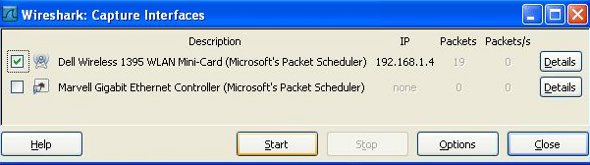
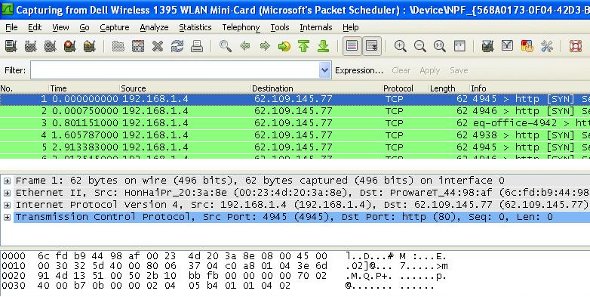
3. Source IP Filter
A source filter can be applied to restrict the packet view in wireshark to only those packets that have source IP as mentioned in the filter. The filter applied in the example below is:
ip.src == 192.168.1.1
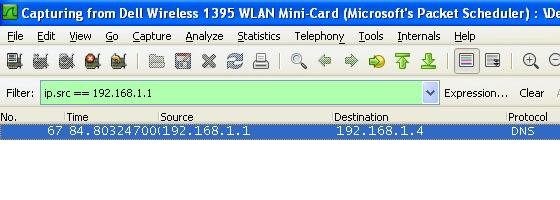
4. Destination IP Filter
A destination filter can be applied to restrict the packet view in wireshark to only those packets that have destination IP as mentioned in the filter. For example:
ip.dst == 192.168.1.1
5. Filter by Protocol
Its very easy to apply filter for a particular protocol. Just write the name of that protocol in the filter tab and hit enter. In the example below we tried to filter the results for http protocol using this filter:
http
6. Using OR Condition in Filter
This filter helps filtering the packets that match either one or the other condition.
Suppose, there may arise a requirement to see packets that either have protocol ‘http’ or ‘arp’. In that case one cannot apply separate filters. So there exists the ‘||’ filter expression that ORs two conditions to display packets matching any or both the conditions. In the example below, we tried to filter the http or arp packets using this filter:
http||arp
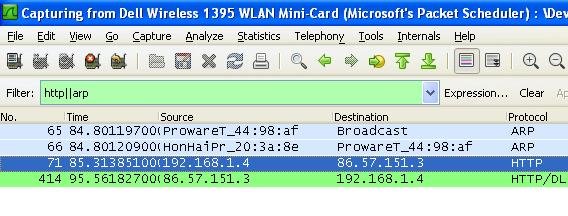
7. Applying AND Condition in Filter
This filter helps filtering packet that match exactly with multiple conditions.
Suppose there is a requirement to filter only those packets that are HTTP packets and have source ip as ‘192.168.1.4’. Use this filter:
http&&ip.src==192.168.1.4
8. Filter by Port Number
This can be done by using the filter ‘tcp.port eq [port-no]’. For example:
tcp.port eq 80
9. Match Packets Containing a Particular Sequence
The filter syntax used in this is : ‘[prot] contains [byte sequence]’.
For example:
tcp contains 01:01:04
10. Reject Packets Based on Source or Destination
Filter here is ‘ip.src != [src_addr]’ or ‘ip.dst != [dst_add]’.
For example:
ip.dst != 192.168.1.1






 My name is Ramesh Natarajan. I will be posting instruction guides, how-to, troubleshooting tips and tricks on Linux, database, hardware, security and web. My focus is to write articles that will either teach you or help you resolve a problem. Read more about
My name is Ramesh Natarajan. I will be posting instruction guides, how-to, troubleshooting tips and tricks on Linux, database, hardware, security and web. My focus is to write articles that will either teach you or help you resolve a problem. Read more about
Comments on this entry are closed.
Been looking for something like this for years. All the other tutorials/help is too complicated.
thanks!!!
In addition to this, you can click the ‘Expression…’ button to discover all the filters.
Thx TGS! Wireshark is quiet useful for any [sys-net]admin.
This is really a great help…tks
how to filter based upon eigrp rip ospf and any command for ipv6 routing
Your #5 doesn’t work, it also founds SSDP packets with HTTP in the body.
Wanted to point out that in #10 you never want to do that.
Always do (!ip.dst==192.168.1.1)
I agree with David !!
@David – You get the same result if you use the expression
!ip.dst == 192.168.1.1 or ip.dst != 192.168.1.1
However what you do want to avoid is using the expression
ip.addr != 192.168.1.1
re: point 5 : filter by protocol
If you want to see just SSDP packets, WireShark has no pre-defined filter.
The best I’ve come up with is this:
(udp contains “HTTP/1.1”) and ((udp contains 0a:53:54:3a) or (udp contains 0a:59:54:3a))
The hex parts are the strings “ST:” and “NT:” at the beginning of a line.
-Jesse
Thanks a lot.
ip.src == 192.168.1.1
Gives syntax error in version 2.02. What is the new syntax for this?
Thanks a lot..
@Maia
Again, why was it that we wanted to avoid ip.addr != 192.168.1.1 if it gives the same result? What is the underlying reason?