When you get your hands on a chromebook, the first thing that you’ll notice is the keyboard looks different.
Chromebook is missing DELETE and CapsLock Key (along with few other keys) that you are used to seeing in a keyboard.
This tutorial explains everything that you need to know about your Chromebook keyboard shortcuts.
Note: The link to download chromebook keyboard shortcut cheatsheet in PDF format is at the end of this article.
1. Missing Keys in Chromebook Keyboard
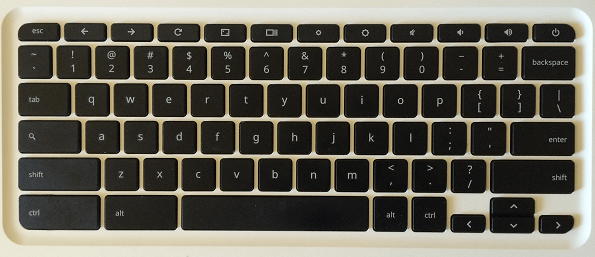
Note: The above keyboard is from my Acer Chromebook CB5 laptop (15″ Full HD IPS screen, 4GB RAM, 16GB SSD hard disk).
As you see from the above picture, the following are some of the keys that are missing in the above layout.
The biggest annoynace is that chromebook is missing Delete Key and the CapsLock key. Also, while editing a document (or while browsing), you’ll also miss the PageUp and PageDown key.
The following table gives the alternative keyboard shortcuts for missing keys in the chromebook.
| Missing Key | Alternative Shortcut |
|---|---|
| Delete | Alt + Backspace |
| CapsLock | Alt + Search (Toggle CapsLock) |
| PageUp | Alt+ Up Arrow (or) Search + Up Arrow |
| PageDown | Alt + Down Arrow (or) Search + Down Arrow |
| Home | Ctrl + Search + Right Arrow |
| End | Ctrl + Search + Left Arrow |
| F1 … F12 | Search + 1 through Search + = (For Function Keys) |
For the CapsLock, when you press Alt + Search, it is really a toggle for CapsLock, and you’ll see in the bottom panel, it will show the following to indicate that CapsLock is On.
It will also display a “Up Arrow” kind of symbol in the taskbar as shown below. When you turn CapsLock off, you will not see this Up-Arrow symbol in the taskbar.
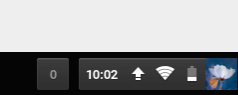
To turn-off the CapsLock, you can either Press “Alt + Search” (or) simply press the “Shift” key.
2. Chromebook Keyboard Shortcuts
To get help on keyboard shortcuts, You have to follow these two steps:
- Step 1: press “Ctrl + Alt + ?”, which will display the following message saying how to get further help on keyboard shortcuts. Hold Control, Alt, Shift, or Search to see keyboard shortcuts for those modifiers. Use Ctrl+Alt+? or Escape to hide this help
- Step 2: Now, when you are seeing the above message, press Ctrl key which will display keyboard shortcuts for Ctrl keys. You can also press Alt to see Alt’s keyboard shortcuts, or press Search key to see Search’s keyboard shortcuts.
3. Ctrl Keybord Shortcuts
The following layout shows the Ctrl key keyboard shortcuts:
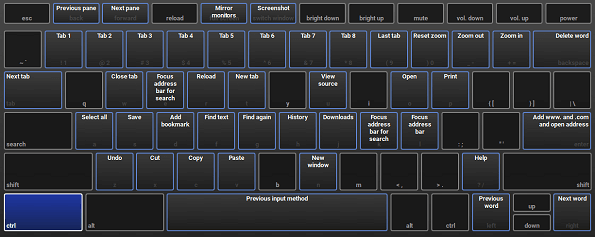
| Shortcut | Description |
|---|---|
| Ctrl + 1 .. Ctrl + 8 | Go to a specific tab in the browser (Ctrl+5 is 5th tab) |
| Ctrl + 9 | Go to the last tab |
| Ctrl + 0 | Reset zoom |
| Ctrl + – | Zoom out |
| Ctrl + + | Zoom in |
| Ctrl + backspace | Delete a word |
| Ctrl + Tab | Go to the next tab |
| Ctrl + W | Close current tab |
| Ctrl + E | Put focus at address bar for search |
| Ctrl + R | Reload current page |
| Ctrl + T | Open new tab |
| Ctrl + U | View page source |
| Ctrl + O | Open a file in the browser |
| Ctrl + P | Print current page |
| Ctrl + A | Select all |
| Ctrl + S | Save current page |
| Ctrl + D | Add bookmark |
| Ctrl + F | Find text on current page |
| Ctrl + G | Find again (next match of input text) |
| Ctrl + H | View history |
| Ctrl + J | View downloads |
| Ctrl + K | Put focus at address bar for search |
| Ctrl + L | Select all in address bar |
| Ctrl + Enter | Adds www and .com to keyword and open website |
| Ctrl + Z | Undo |
| Ctrl + X | Cut |
| Ctrl + C | Copy |
| Ctrl + N | Open new window |
| Ctrl + ? | Launch chromebook help manual |
| Ctrl + Spacebar | Previous language input method |
| Ctrl + Left arrow | Previous word |
| Ctrl + Right arrow | Next word |
4. Alt Keyboard shortcuts
The following table lists the Alt key keyboard shortcuts:
| Shortcut | Description |
|---|---|
| Alt + 1 .. Alt + 8 | Launch shelf items 1 through 8 (pinned items from task bar) |
| Alt + – | Minimize window |
| Alt + + | Maximize window (or reset) |
| Alt + backspace | Delete |
| Alt + Tab | Previous window (or application) |
| Alt + E (or Alt + F) | Open chrome browser menu |
| Alt + [ | Dock current window on left side |
| Alt + ] | Dock current window on right side |
| Alt + Search | CapsLock toggle |
| Alt + D | Focus address bar |
| Alt + Enter | Open typed URL/keyword in new browser tab |
| Alt + Left arrow | Go backwards |
| Alt + Right arrow | Go forward |
| Alt + Up arrow | Page up |
| Alt + Down arrow | Page down |
5. Search Keyboard shortcuts
The following table lists the Search key keyboard shortcuts:
| Shortcut | Description |
|---|---|
| Search + Esc | Launch task manager |
| Search + 1 .. Search + = | Function keys F1 through F12 |
| Search + backspace | Delete |
| Search + L | Lock screen |
| Search + . | Insert |
| Search + Left arrow | Home |
| Search + Right arrow | End |
| Search + Up arrow | Page up |
| Search + Down arrow | Page down |
6. Shift Keyboard shortcuts
The following table lists the Shift key keyboard shortcuts:
| Shortcut | Description |
|---|---|
| Shift + Backspace | Go forward |
| Shift + Enter | Find previous text |
| Shift + Spacebar | Scroll up one page |
7. Ctrl+Shift Keyboard shortcuts
The following layout shows the Ctrl+Shift keyboard shortcuts:

| Shortcut | Description |
|---|---|
| Ctrl + Shift + 0 | Reset screen zoom (reset resolution) |
| Ctrl + Shift + – | Zoom screen out (change resolution) |
| Ctrl + Shift + + | Zoom screen in (change resolution) |
| Ctrl + Shift + Backspace | Launch clear browsing data dialog |
| Ctrl + Shift + Tab | Previous tab |
| Ctrl + Shift + Q (twice) | Sign out current logged in user |
| Ctrl + Shift + W | Close current window |
| Ctrl + Shift + R | Reload page ignoring cache |
| Ctrl + Shift + T | Reopen last closed tab |
| Ctrl + Shift + U | Enter unicode characters |
| Ctrl + Shift + I | Launch developer tools window |
| Ctrl + Shift + O | Launch bookmark manager |
| Ctrl + Shift + P | Launch google cloud print |
| Ctrl + Shift + D | Bookmark all open tabs |
| Ctrl + Shift + G | Find previous text |
| Ctrl + Shift + J | Launch javascript console |
| Ctrl + Shift + C | Launch DOM inspector tool |
| Ctrl + Shift + V | Paste as plain text |
| Ctrl + Shift + B | Toggle bookmark bar display |
| Ctrl + Shift + N | New incognito window |
| Ctrl + Shift + ? | Launch chromebook help manual |
| Ctrl + Shift + Spacebar | Next language input method |
| Ctrl + Shift + Left arrow | Select one word at a time left side |
| Ctrl + Shift + Right arrow | Select one word at a time right side |
8. Ctrl+Alt Keyboard Shortcuts
The following table lists the Ctrl+Alt key keyboard shortcuts:
| Shortcut | Description |
|---|---|
| Ctrl + Alt + T | Open New Crosh Shell Terminal |
| Ctrl + Alt + P | Projection mode for touch HUD |
| Ctrl + Alt + Z | ChromeVox for spoken feedback (Text to speech) |
| Ctrl + Alt + < | Previous Logged-in User |
| Ctrl + Alt + > | Next Logged-in User |
| Ctrl + Alt + ? | Keyboard overlay (for shortcut help) |
| Ctrl + Alt + Up arrow | Home |
| Ctrl + Alt + Down arrow | End |
9. Alt+Shift Keyboard Shortcuts
The following table lists the Alt+Shift key keyboard shortcuts:
| Shortcut | Description |
|---|---|
| Alt + Shift + = | Center the selected window |
| Alt + Shift + Tab | Previous window |
| Alt + Shift + T | Put the focus on the toolbar |
| Alt + Shift + I | Launch report issue dialog |
| Alt + Shift + S | Launch chromebook start menu (on right bottom corner) |
| Alt + Shift + L | Put the focus on the shelf (task bar) |
| Alt + Shift + B | Put the focus on the bookmark |
| Alt + Shift + N | Launch notification center (messages) |
| Alt + Shift + M | Launch file manager |
10. Top Row Special Keys
The 1st row on the top of the google chromebook keyboard contains the following 12 special keys in this sequence.
| Shortcut | Description |
|---|---|
| 1st Key | Escape |
| 2nd Key | Go Backwards |
| 3rd Key | Go forward |
| 4th Key | Reload |
| 5th Key | Full Screen |
| 6th Key | Switch between open windows |
| 7th Key | Reduce brightness |
| 8th Key | Increase brightness |
| 9th Key | Mute speaker |
| 10th Key | Decrease volume |
| 11th Key | Increase volume |
| 12th Key | Power On and Off, Lock Screen |
The 1st row keys also can be combined with Ctrl, or Alt, or Search, or Shift for some useful functionality as explained below.
| Shortcut | Description |
|---|---|
| Ctrl + 2nd Key (back) | Previous pane |
| Ctrl + 3rd Key (forward) | Forward next pane |
| Ctrl + 5th Key (full screen) | Mirror monitors |
| Ctrl + 6th Key (switch windows) | Take screenshot |
| Alt + 5th Key (full screen) | Swap primary monitor |
| Alt + 7th Key | Decrease key brightness |
| Alt + 8th Key | Increase key brightness |
| Ctrl + Shift + 4th key (reload) | Rotate screen |
| Ctrl + Shift + 6th Key (switch windows) | Take screenshot of selected region |
11. All Chromebook Keyboard Shortcuts in PDF
Download the chromebook keyboard shortcuts cheatsheet in PDF format






 My name is Ramesh Natarajan. I will be posting instruction guides, how-to, troubleshooting tips and tricks on Linux, database, hardware, security and web. My focus is to write articles that will either teach you or help you resolve a problem. Read more about
My name is Ramesh Natarajan. I will be posting instruction guides, how-to, troubleshooting tips and tricks on Linux, database, hardware, security and web. My focus is to write articles that will either teach you or help you resolve a problem. Read more about