 Gmail is the best thing that happened since sliced bread. That may sound like an over statement. If you really think about it, Gmail definitely has changed the way how we manage emails. Without Gmail, I cannot imagine processing 100’s of emails effectively every day without breaking a sweat.
Gmail is the best thing that happened since sliced bread. That may sound like an over statement. If you really think about it, Gmail definitely has changed the way how we manage emails. Without Gmail, I cannot imagine processing 100’s of emails effectively every day without breaking a sweat.
In this article let us review 15 awesome Gmail tips and tricks that will help you to manage your emails effectively.
1. Attachment Alerter: Never Forget an Attachment
“Oops, I forgot the attachment in my previous email. Here it is” — I’m sure you would’ve either sent an email with this message to somebody (or) received an email with this message from somebody. When you are sending emails in a hurry you may forget to send attachments. It will look unprofessional when you are sending a very important business related email and forgot the attachment.
The cure is Gmail’s Attach Alerter. If you have the word ‘attach’ in the mail content, and did not attach anything, you will be alerted by Gmail before sending that email. To enable this feature, do the following.
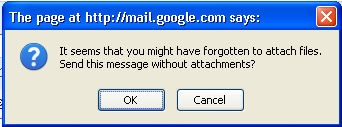
Fig: Gmail Attachment Reminder
- Click on “Settings” link,
- Click on “Labs” tab,
- Select “Enable” option button in “Forgotten Attachment Detector”
- Click on “Save Changes” at the bottom
This will help your message recipient not to receive inevitable follow-up emails with attachments.
Attachment Tip: Attach before composing
It is good idea to attach the file before start typing the message. This way Gmail will be uploading the file when you are typing the email. When you are done with your email typing, the attachment is already uploaded and you can send the email immediately.
You can delete an attachment by deselecting the check box in front of the file name.
Attachment Tip: Attaching multiple file names
You can attach multiple files in Gmail by selecting the multiple files in your file browser by holding shift or control key for contiguous or different files.
2. Forwarding All Emails Automatically
If you wanted to forward all emails to another account you can do the following.
- Click on Settings link
- Click on Forwarding and POP/IMAP tab
- Click on the radio button “Forward a copy of incoming mail to”, and then give an email id in the text box.

Fig: Setup email automatic forwarding
You also have the option of deciding what to do with the emails in the original account after forwarding it. Following are the three options available.
- Keep Gmail’s copy in the inbox
- Archive Gmail’s copy
- Delete Gmail’s copy
Now all the mails will be forwarded to the specified email id.
3. Forwarding Selective Emails Automatically Using Filter
If you don’t want to forward all the mails, then you can forward particular mails by creating filter.
- Click on “Settings” link
- Click on “Forwarding and POP/IMAP” tab
- Click on “Create a new filter”
- Set the filter criteria (for example, emails only from John Smith), and in the next step specify the email id to where the mail should be forwarded.
4. Emails Folders? — What is it? Use Labels Instead
The days or organizing the emails using folders are over. I still remember the good old days when I was having at least 50 folders in my yahoo and hotmail account. I’ll organize the folders based on projects, people etc.
Not having to organize emails in a folder is a total freedom. Labels are like tags. You can create multiple labels and attach it to emails. Later it becomes easier for you to retrieve emails. If you are used to delicious bookmarking, you’ll have no problem using the Gmail labels effectively.
Creating Labels
- Click on “Settings”
- Enter label name in “Label” part and Click on “Create”
- Created Labels will be listed in your labels list. i.e Right below the ‘Spam’ folder on the top right side.

Fig: Use Gmail Labels to organize emails
Assigning Labels to an Email
- Select the email message or conversation
- Drag and drop it to the particular label to which you want to move. When moving you will see a tip message like “Moving 1 Conversation”.
- (or) You can also select the message using the check-box in front of it and click on Labels drop-down list on the top and select multiple labels using the check-box.
5. Searching in Gmail
Since search and indexing is the core business of Google, there is no surprise that Gmail’s search feature works like a charm. The search will bring you the relevant email very fast every single time.
Search All Emails
Entering search word in Gmail search box will search for all the messages including chat messages, emails in sent, drafts, inbox and all the messages that are archived and labeled.
Searching Emails in Particular Folders
“Searchtext in:foldername” will search for the given text in the specific folder which you specified. For example, following will search for keyword geek in the Sent Folder.
geek in:sent
Search Specific Type of Messages
Types of messages in Gmail
- Starred – messages which are Considered as an important
- Unread – messages which are unread
- read – messages which are read
- chat – Conversation messages
“is:starred”, “is:unread”, “is:read” and “is:chat” will search for the messages that are starred, unread, read and chat messages respectively.
For Example, the following will give you the list of starred messages in Inbox folder.
in:inbox is:starred
Use OR Operator
You can search messages based on either-or condition. For example, following search gives the message which has ramesh as recipient or sender, after 2009/01/01
from:ramesh OR to:ramesh after:2009/01/01 from:ramesh | to:ramesh after:2009/01/01
Note: OR is case sensitive and must be in upper case.
Advanced Gmail Search
You can also use advanced options in search by clicking ‘Show search option’ that is located next to the Gmail search box. Advanced search provides search based on the following:
- from – specify sender
- to – specify recipient
- subject – search words in subject
- Folder – Folder to search
- Include and Exclude the search words
- Message has/hasn’t attachment
- Age of the message
6. Turn-Off or Turn-On Search Highlighting
By Default, Gmail highlights the searched words in search results. i.e When you do a search, Gmail returns a list of messages matching the search criteria. You can select any of these messages to view, and Gmail automatically highlights the word/words you searched for.
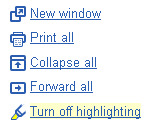
Fig: Gmail turn on or off highlighting
Sometimes, you might feel it’s distracting. You have the ability to turn OFF/ON the highlighting by clicking on the “Turn off Highlighting” link on the top right column. Clicking it again turns highlighting back immediately without reloading the page.
7. How to Attach an Executable (exe file) in Gmail
You cannot attach an executable file like a normal file. Gmail will display the error message — “FILE is an executable file. For security reasons, Gmail does not allow you to send this type of file”.
To overcome this issue, do the following as a sender of the email.
- Rename the file without an exe extension,
- Compress it with any compression utility and then attach it.
Now it will get attached, and uploaded successfully. The receiver of the email should uncompress the attachment and rename it again with exe extension.
8. Import Your Contacts
Gmail provides feature to import the contacts from Yahoo, Orkut and Outlook. You can also import contacts from CSV file.
How to Import Contact from Custom CSV
Your CSV file should be formatted as a table and must include a header that defines the fields in your table. Gmail accepts many common header fields (Firstname, Lastname, email address, Phone etc.)
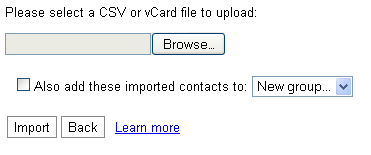
Fig: Import contacts to Gmail
- Click on “Contacts” link
- Click on “Import” tab,
- Browse the CSV file which you want to import
- Click on “Import”
You can also select the contact-group to which you want to add the imported contacts.
9. Sending emails to Group / Alias
You can group the list of email addresses into a single entity.
- Click on “Contacts” link,
- Click on “+icon” (New Group) and give a name to the New group.
- Now you can add new contact to this group or you can move the existing contact to this group.
When you want to send mails to a group, in the To field of the compose box, type the few letters of group name, auto-complete feature will suggest list of group names that matched your word. You can choose from the list and sending mail to the groups.
10. Managing Multiple Gmail Accounts
Checking all emails
You could be having multiple Gmail accounts for various reasons. But it becomes tedious while checking mail that, you would want to logout and login to each account and check mails in different accounts. This can be done easily, by forwarding all mails from all accounts to a single account.
Sending emails as another Gmail account
Follow the steps below to send emails from other accounts. i.e From x@gmail.com, you can send emails as y@gmail.com
- Login to x@gmail.com, go to Settings -> Accounts Tab -> “Send Email As” Section.
- Add y@gmail.com account here and confirm that this is your email by following the instruction.
- Now you can start sending emails as y@gmail.com from x@gmail.com.
11. Last Login Details for Security Purpose
If you are suspecting somebody else is accessing and hacking into your Gmail account, Gmail provides ‘Last Account Activity’ feature that shows five recent activities in your Gmail account.
- Click on ‘Details’ link in Last account activity line at the bottom of your Gmail page.
Recent activity information includes, Access Type (Browser or from some mobile device etc), IP address from which the access was made and Date/Time of access.
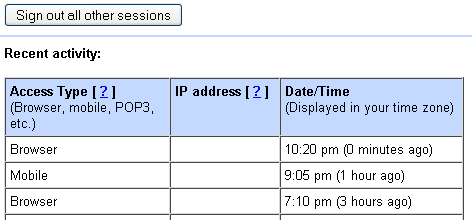
Fig: Gmail multiple login information
If your Gmail account is currently being accessed from other location, ‘Last Account Activity Detail’ will show the details of other access in ‘Concurrent Session Information’ Table.
You can even sign-out all the other sessions except current session by clicking ‘Sign out all other sessions’
12. Change Gmail Look and Feel Using Themes
You can select any one of the available Gmail themes as explained below.
- Click on “Settings” link.
- Click on “Themes” tab.
- Click on the various available themes. (or) you can create custom theme.
- Select the Country and City name to customize your theme. Some themes change during day, and based on local sunrise, sunset or based on weather.
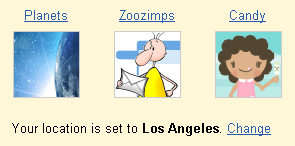
Fig: Choose Gmail themes
13. Forget the Delete Key — Archive Your Emails
Since you get huge storage space with Gmail, you don’t need to delete any emails. Instead get into the practice of archiving every single email.
14. Gmail Display Language
You can experience Gmail in your native language.
- Click on “Settings” link,
- Choose your favorite language in “Gmail Display Language”
- Select “Save Changes” button.
- This will display Gmail in your native language.
You can also send message in yours/recipients favorite language, by clicking down arrow and selecting language, in format bar of the compose box.
Note: You can still set your default Gmail Display Language as English and send emails in other languages from the email compose window.
15. View Your Favorite Blog Post Title in Random
There are several ways in following a blog such as subscribing to it by mail, or using an RSS reader, or following it by twitter and so on. But this is another interesting way to find out what is happening in one of your favorite blog.
Gmail Web clipping will be displayed in the thin strip that is right above the email listings. i.e above the ‘Archive’ button.
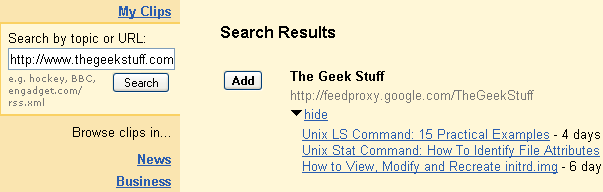
Fig: Setup web clips inside Gmail
- Click on ‘Settings”
- Select the ‘Web Clips’ tab
- Enter your blog URL in the ‘Search by topic or URL’. For example, enter: https://www.thegeekstuff.com
- It will automatically identify the feedproxy URL for the blog and display the last few posts from the blog with an ‘Add’ button.
- Click on the Add button, which will start displaying the blog posts in the Web Clipping area of the email.
Finally, read our earlier 15 Awesome Google Search Tips and Tricks article and visit the Become a Gmail Ninja Gmail’s official tips page for more Gmail tips and tricks.
What are your favorite Gmail Tips? Leave a comment and share with us.






 My name is Ramesh Natarajan. I will be posting instruction guides, how-to, troubleshooting tips and tricks on Linux, database, hardware, security and web. My focus is to write articles that will either teach you or help you resolve a problem. Read more about
My name is Ramesh Natarajan. I will be posting instruction guides, how-to, troubleshooting tips and tricks on Linux, database, hardware, security and web. My focus is to write articles that will either teach you or help you resolve a problem. Read more about
Comments on this entry are closed.
7. How to Attach an Executable (exe file) in Gmail
An alternative is to package the file/s into a rar archive. Gmail doesn’t check those, though it does annoyingly check tar archives. Of course using the suggested method in the article of a zip and renaming the files is more portable, as everyone (disclaimer: by “everyone” I mean a majority of computer users) has the ability to unpack zip.
It’s a nice set of tips; I’ve been using gmail a long time and I learned some new things.
Here’s something you missed, though. In 10 you describe fetching email from other gmail accounts. That’s nice but you can go much farther. I still have lots of email accounts on gmail: the one at my isp, that everybody knows; the email from my college; one or more emails from each of my companies; the special one for oDesk; etc. I have set all of these to automatically forward to gmail, and I have filters set up to label them. Most of them are set to stay in the inbox so I will notice when something comes in. I’ve set up gmail to send mail as any of those accounts, and if I reply to an email it automatically replies with the appropriate one. So now everything comes in to gmail, and I can see it in one place. Gmail functions as my email client, and I can access all my email anywhere.
You also failed to mention the offline feature which downloads all your email so you can still see it if you are offline. It only works on Windows, for now, but it’s a great feature, and one of the few things I miss since switching to Ubuntu.
Nice article, though. I’m glad I subscribed to this blog.
@John
why not just use tar.gz or tar.bz2? Normal .tar files are files are uncompressed anyway.
@gregory
I use that function all the time on Ubuntu! Just install the google gears plugin for firefox and it works perfectly 🙂
“You also failed to mention the offline feature which downloads all your email so you can still see it if you are offline. It only works on Windows, for now, but it’s a great feature, and one of the few things I miss since switching to Ubuntu.”
@Wright, re: offline mode on Ubuntu
Just after posting my previous comment, I tried once again to enable offline mode. It seems that it only works for 32 bit versions; however a little searching led me to a version I could install, and I now have offline working in 64-bit Ubuntu. Now if I can find a way to control what it saves…It made some incredibly stupid label choices.
No wonder, these tweaks make Gmail my favorite client.
All major mail providers charge you like $20 for simple things that Gmail give us for free. And not to forget 7GB of mail space.
I particularity liked labels to be used instead of folders.
Don’t you have concerns about the data security and privacy? Google writes in its terms of use about scanning all mails.
This is what holds me back from using gmail although it has some nice features.
@John,
Thanks for the suggestion about using rar archive when trying to attach an exe file to gmail. Zip may be little better in this scenario, as pretty every OS has some default way of unzipping the zip archives.
@Chuck,
You are definitely juggling lot of email accounts. 🙂 Thanks for sharing with us on how you manage all your email accounts.
@Tom, @Chuck,
Thanks for pointing out about the gmail offline feature. I was purposefully holding-off in mentioning about that in this article, as I was planning to post another article about gmail lab features, where I thought of mentioning about it. You both beat me to it. 🙂
@Abhishek,
I agree. I also love the labels feature. I always hated organizing emails using folders and sub-folders.
@Barghest,
I’m not much worried about data security and privacy with Google in this context. I believe they do automatic scanning of emails only to displays appropriate targeted advertisements.
Nice collection which everyone needs.
Attachment Alerter is not working in my gmail account, plss suggest anything on this matter.
We uninstalled winzip. When trying to download all attachments, Gmail still attempts to download into a zip file. Even when selecting “save target as”, Gmail saves to compressed zip folder. How do I remove the Zip reference?
thanks
how can send incoming mails in gmail to more than id automatically keeping gmails copy in itself.if it is not possible in gmail,is there any email in which itis possible
how to recall the chat which was sent in offline mode to the sender
i recently started using email instead of my MacMail. in Mac Mail it is very easy to send a photo from my iPhoto library. literally one button and then a choice of size and it immediately opens an email window with the picture displayed. all i have to do is fill in the address. can this be done in gmail?
thanks.
Can any one tell me thw process to see what was my last gmail login password if i had forgotten even if i had recovered my password
Gmail’s search feature leaves a *lot* to be desired.
It only matches whole words! It’s the only email client I have ever used that is incapable of partial word matching.
For example, if I am trying to find all emails that ever talked about an ‘apple’ or ‘apples’, I would have to be sure to search for both ‘apple’ and ‘apples’. If I just searced of ‘apple’ it would miss all references to ‘apples’.
This stupid search problem has caused me grief multiple times, and continues to do so.
is there any way to block user to send mail to my email id?
I was looking for how to turn off highlighting after searching on gmail, and your info is outdated as they no longer offer the drop down menu– or am I not finding it?
Ana
Does anyone know how to change the default file attachment folder?
How to transfer a Gmail picture attatchment to iphoto?
Hi Ramesh,
This is really very useful post, Is there any way to sort mail by Size wise in gmail ?
Thanks in Advance
hello dear,
i have gmail account…and i want attech multiple file atte time but in my account see only one attechemant……..so what is reson for that
How to hide email addresses in BCC ?
How to rename a long URL with a short one ?
I want to keep a copy of a e-mail in the Draft file; but every time I use it; Gmail sends the original. Does anyone know with Gmail how I cant save the saved copy in drafts and not send it every time I use it?
Cant find setting to make the incoming mail line turn grey wehn I read it and leave unread gmail white. Help!
HELP Please!!! Since having to reformat my cpu, I’ve now got this yellow bar at the bottom each time I try to open an attachment, etc. It is very annoying, because there are times when I can only Save something and I’ve just started deleting, because I’ve no intentions of Saving an attachment to my computer.
Can I get rid of that bar; if so, please give me instructions on doing so.
Betty
compressing and sending exe is not working any way
Why does gmail compress my replies to emails? A reply that I just typed in full format compresses and puts words together.
The archive function is absolutely stupid. It is nearly impossible to every find an email you’ve archived. You might as well delete it.
I have extensive email group in Gmail that I need to share with members so that they can forward emails to this group. Question, how can I forward this email group to other members. It must be noted that all members are on standalone computers and running different email programs, I have tried coping and pasting to no avail.
Regards
I’m trying to find out what’s wrong when I try forwarding something to chosen contacts. After I check the one’s I want to mail it to, I touch select and it wipes all the check marks off.
Why is a reply to an email sent out at the bottom of the original email I’m responding to, and not at the top of the original so it is the first thing seen.
Thanks Eric
Please, I would like to know how to cancel a sent email(by error to the wrong reciever) or How to broke it ; this way, when the reciever get the email he cannot read the attachments
Thanx a lot
Thanx a lot
What is the big deal about folders vs. labels (keywords, tags, etc)? 6 of one, half dozen of another. Whenever designing an infrastructure that requires some taxonomy I usually use static containers (like folders) when the categories don’t change regularly (unfortunately, I don’t get a new client every hour) and labels/tags for something more dynamic and less stiffly structured.
1) both achieve the same goal successfully,
2) sometimes one can do the job much better than the other,
3) if you are used to one and there is no compelling reason to take the time to unlearn old habits and re-learn new ones, then stick with what you know and switch WHEN it is convenient.
Also, not deleting and letting my archive build up I’ve found to be a disaster when I am looking for something. What I’ve found works is to separate the important stuff by hand or filter and set-up a catagory for things that are important for a limited time (marketing notifications). Then clear that sdpecial catagory-out every 30 days.
Also, not deleting and letting your archive build up can be a disaster when it is time to look for something. What I’ve found works is to separate the important stuff by hand or filter and set-up a category for things that are important for a limited amount of time (marketing notifications for example). Then clear that special category-out every 30 days.
if u want to do send exe file then..
..
..
dont thing anything..
just do the zip from exe .. and u get automaticaly it…
hey, useful tips.
I have two gmail account, one my primary and another for my backups. I have a cron job that backups my db and new files on my web site to my backup gmail account every night. How can I send a notification email from my backup gmail to my primary gmail each time new email received. I know I can forward the email to my primary account, but for some reasons I just want to send a notification.
hey
i am trying to create a group from a collection of starred messages
how is this done?
thanks
Hi!
Can any one help me in educating me on how to down load any attachment in my Gmail to a customized destination or folder
All attachments are downloading in downloads folder
But I want them to go to different folders by choosing the desired folder
I cannot see all gmail labs in gmail setting
thanks for the post…great…!!
Ramesh, My inbox is showing the emails with a box and then an x in the box. It identifies the email but under who the email is from there is this, Not starred. What is going on?
I want to disable the auto login for my account in a computer.
How can I get my gmail password saved in google chrome please,so that I dont have to use it everytime I log into gmail.
every time I compose a gmail, I have to type in or copy & paste the address, there’s no option to open up my contacts & njust click on one like there was in Thunderbird, is there a way of doing this in Gmail I’m not aware of?
how do I change the subject matter?? I have a neighborhood group, and I would like to just use the most recent email to “forward all” from, and to simply change the subject…. how to do that??
From a saved draft in yahoo mail, by mistake I have deleted/removed an pdf attachment. I don’t have any saved copy of it. How can I restore the removed attachment ?
I lost all my messages in my saved folder and can not find them can oyu help me please?????
I am only interested in knowing that I want to get All emails column to be activated in Gmail account
Enable All email column active to show all emails in Gmail application & anything else which is not useful to me.
I require to download a brochure and then select a page from that brochure to onward email by an attachment? 1). I cannot see when I select download where there is an option to put it in store? 2). Am using Windows 7. 3). Am a 79 year old pensioner still getting to grips with computer usage!!
Why is it so difficult to upload photos from a phone to Gmail? Suppose you have 50 photos. To upload them to your email, you have to attach t hem and each time you want to attach one, you have to press Select File. It goes to your most obscure oldest photos in the downloads file. You have to press about six things to make it go into the phone memory. It selects only one picture. Then to upload the next, you have to go through the whole rigmarole again, The Select button always returns to the oldest downloads folder, never to the images on your phone. So to select ten pictures you have t go through the whole rigmarole ten times. Then you press done and it is supposed to upload the pictures but often it doesn’t! It fails and you have to start all over again,. It can take hours to upload your holiday pictures. This is ridiculous.
I don’t want ALL 5 gmail accounts access in want 3 yes on one acct and 2 others not accessible by anyone from the other 3 emails
Basically it says remove? I don’t want all 5 to show up on the account. Separate have to log out of one to get in others
Is there a way to mark an email as a “bring up” to review later?
Please help I have just changed to gmail. One of the best things for me – IS saving drafts! as I am old an constantly have to edit. Too often when I am doing this the whole message gets deleted and I’ve had to start again.
I was delighted to find when I did it last time – my started email was in my drafts – so not lost at all.
I was playing around with the buttons and disabled drafts in error, now I can’t find button to turn it on again, I’ve looked in setting but can’t see it,
Can anyone help?
Thanks a lot
Alice
Is there a way to extract a csv or other list formatted output of where/when you send an email? I am looking to compile a list of emails sent by the job I was working on and I could really use a list like this!
Thanks
Dr B