Question: How to change date and time on my Ubuntu or Kubuntu laptop ?
Answer: You can change the date and time from the ‘Time and Date Settings window’ that can be launched using one of the following two methods.
Method 1: Launch From System Tray
Right click on the date and time that is displayed on your system tray and select ‘Adjust Date & Time’ as shown below.
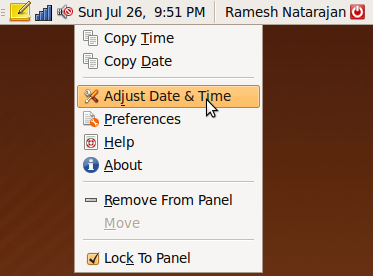
Fig: Ubuntu Launch "Adjust Date & Time" Window
After modifying the date and time from the following window, click on ‘Set System Time’, which will ask for root user password before saving the values.
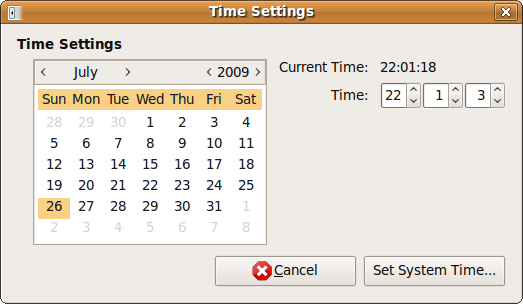
Fig: Ubuntu "Time Settings" Window
Method 2: Launch From System -> Administration
If you don’t have the date & time displayed in the system tray, Click on System -> Administration -> Time and Date.
By default, this will show the date and time in the locked mode. Click on Unlock and then give the sudo user password. After unlocking you can change the date and time as shown below.
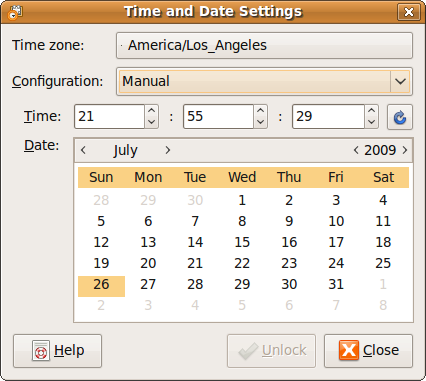
Fig: Ubuntu "Time and Date Settings" Window






 My name is Ramesh Natarajan. I will be posting instruction guides, how-to, troubleshooting tips and tricks on Linux, database, hardware, security and web. My focus is to write articles that will either teach you or help you resolve a problem. Read more about
My name is Ramesh Natarajan. I will be posting instruction guides, how-to, troubleshooting tips and tricks on Linux, database, hardware, security and web. My focus is to write articles that will either teach you or help you resolve a problem. Read more about
Comments on this entry are closed.
Ok, so there might be people that could have problems with date time, but seriously, this one is really boring…
@M,
Thanks for your feedback. I agree with you that this article is lame and boring. I’ll try to avoid such basic articles in the future.
@Ramesh Natarajan
So next one is to be about hwclock and date cmds and ntp daemon? =))
just kidding
It wasnt boring and it was helpful. I am new to Ubuntu and Linux in general. It sure does help to dive in and check out this platform with helpful articles and hints – like this one – that make it easier for us newbs to enjoy the experience. Thanks alot.
Problem with the lock function for time and date in Ubuntu is that every time I look for another date (when planning a trip for eg.) it asks me for my password. This is a real nuisance. Is it possible to get rid of this default setting or should I just download a normal calendar ?