Question: What is a timed login in Ubuntu or Kubuntu ? How does it work?
Answer: If you have created a guest account on your laptop, you may want the guest account to automatically login when you reboot the machine.
But, wait. You don’t want that guest account to login automatically when you want to login using your account.
The guest account should login automatically only when you don’t login with your username.
So, here comes the timed login concept. When you enable a timed login on guest account, you’ll still get a login prompt after reboot. If you don’t enter a username and password within X number of seconds, then the guest account will be used to login automatically.
You can enable timed login in Ubuntu using following 3 steps.
Note: Please understand that it is not security best practices to enable the timed login. You may like this feature if you have a system that doesn’t have any sensitive information and you and your family, friends use it only to browse internet. On those systems, you may want to setup a guest account and enable timed login for guest account as explained below.
Step 1: Launch GDM Login Window in Ubuntu
Press Alt + F2 and enter gksu /usr/sbin/gdmsetup in the run application window as shown below. This will launch the GDM Login Window.
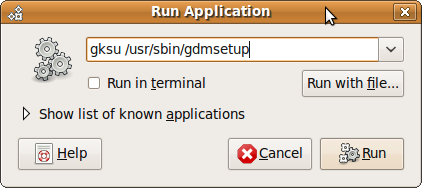
Fig: Press Alt+F2 to invoke Run Application window
(or) Click on System -> Administration -> Login Window, as shown below.

Fig: Login Window Selection
Step 2: Enter Administrator Password
This will prompt for the administrator (root) password as shown below.
Fig: Enter Administrator Password to Launch Login Window

Fig: Enter Administrator Password to Launch Login Window
Step 3: Go to Security Tab and Enable Timed Login
In the login window preferences select the Security tab. Select the check box Enable Timed login, and then select the user to be automatically logged in from the drop down box. And also select how much time you wanted the system to be paused before login.
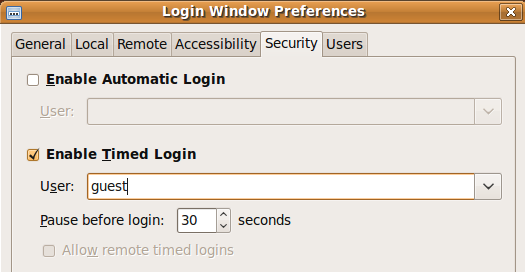
Fig: Ubuntu Timed Login Without Userid and Password
Ubuntu Timed login setup is done. After this change, whenever you boot the system it waits in the login window. If you don’t do any activity for the specified time (30 seconds in the above example), then it will be automatically login to the specified user account. When you want to login in a different account also, you can do by typing the user name and password in the login window before the specified seconds.
If you are looking for automatic login then have a look at our earlier article Ubuntu Tips: How to Login Without Entering Username and Password.
One of the Usage: When you have guests in your home and if you are not around, they may call you and ask for user name and password to login to your computer. To avoid this, you can create a guest login and make it as a timed login user. This way after the reboot, your friend may have to wait for 30 seconds before the system automatically login. At the same time, when you are using the computer, you still have 30 seconds before which you can login using your username and password.






 My name is Ramesh Natarajan. I will be posting instruction guides, how-to, troubleshooting tips and tricks on Linux, database, hardware, security and web. My focus is to write articles that will either teach you or help you resolve a problem. Read more about
My name is Ramesh Natarajan. I will be posting instruction guides, how-to, troubleshooting tips and tricks on Linux, database, hardware, security and web. My focus is to write articles that will either teach you or help you resolve a problem. Read more about
Comments on this entry are closed.
For Karmic a lot of gdm features has been dropped and this not work.
This doesn’t work for Lucid either. Timed logins don’t work and when you kill X the login screen stays asking for a user to be selected….