Question: How do I find out the DELL service tag and express code of a PowerEdge server that is running VMWare ESXi (or VMWare Server)?
Answer: Depending on what you are running (i.e VMWare ESXi or VMWare Server), use one of the methods shown below to identify the DELL service tag.
Method 1: Identify DELL Service TAG on VMWare Server
If you’ve installed VMWare server on a base OS, you can login to the base OS, and use dmidecode to get the service tag as shown below. This is just like how you identify service tag for DELL poweredge servers on a normal non-virtual server that is running a Linux OS.
# dmidecode | more
Handle 0x0100, DMI type 1, 25 bytes.
System Information
Manufacturer: Dell Computer Corporation
Product Name: PowerEdge 2850
Serial Number: H234567
Refer to View DELL Service Tag and Express Service Code From Linux and Windows for more details.
Method 2: Identify DELL Service TAG on VMWare ESXi
If you’ve installed VMWare ESXi, there is no Base OS. If you do dmidecode on one of the virtual machine running on that ESXi, you’ll not get the DELL Service TAG. Instead, you’ll get information about the VMware as shown below.
# dmidecode | more
Handle 0x0001, DMI type 1, 27 bytes
System Information
Manufacturer: VMware, Inc.
Product Name: VMware Virtual Platform
Serial Number: VMware-11 aa bb cc dd ee ff gg-hh ii jj
To identify DELL service tag on this server, you should login to vSphere client -> click on the top level node in the left-hand tree structure (this is the vmware node) -> click on the “Configuration” tab -> On the left side, it will display “Hardware” and “Software” sections -> click on “Processors” link in the “Hardware” section -> under the “System”, you’ll see the DELL service tag as shown in the picture below.
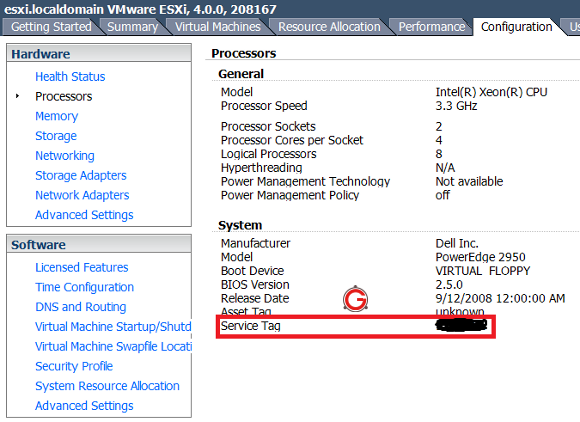 Fig: DELL Service Tag displayed from vSphere Client
Fig: DELL Service Tag displayed from vSphere Client






 My name is Ramesh Natarajan. I will be posting instruction guides, how-to, troubleshooting tips and tricks on Linux, database, hardware, security and web. My focus is to write articles that will either teach you or help you resolve a problem. Read more about
My name is Ramesh Natarajan. I will be posting instruction guides, how-to, troubleshooting tips and tricks on Linux, database, hardware, security and web. My focus is to write articles that will either teach you or help you resolve a problem. Read more about
Comments on this entry are closed.
You can also access the ESXi host’s serial number from the command line, if you have the maintenance console enabled. The command
esxcfg-info -w
will give you hardware information for the server, including the Dell service tag (listed as “Serial Number”.
Another way to find out the Service Tag is looking into the RAM using the strings command, e.g.:
~> strings /dev/mem | head -10000 > /tmp/file.temp
Somewhere in the file.temp you see something like this:
_UUID_
DELLK
OZ1X
_SM_
_DMI_g
Dell Inc.
11/05/2007
DELLK
OZ1X
Dell Inc.
OptiPlex 755
AB77J56
Dell Inc.
0GM819
..CN35K5BTPQJ3B6.
Dell Inc.
AB77J56
Intel
PARALLEL
SERIAL1
SERIAL2
KYBD
MOUSE
USB1
USB2
USB3
I admit, this is a very awful method to look for the service tag, but nethertheless looking into the RAM is sometimes interesting and may give some hints for debugging problems.
ace, this is exactly what i was looking for
Thank you very much for this info!
For VMWare 5, to get the equivalent info run the
/sbin/esxcli hardware platform get
FWIW, in the esxi log files it’s also in:
/commands/smbiosDump.txt
just grep “Serial”
hth
To Helper
Thank you very much for this command as it is helping me a lot.
Thanks
Thank you. So nice to quickly find the right answer.
Out of 8 identical Dell VMware hosts, only ONE pulls the service code under Configuration/Processors!