Zenoss is an open source agentless monitoring tool.
The main advantage of zenoss is that you don’t need to install any software on the client side for monitoring.
Zenoss has the following two versions:
- Zenoss Core (this is free)
- Zenoss Enterprise. This is also called as Zenoss Resource Manager, which is a paid version. This provides several additional features: High-availability, distributed architecture, event correlation, etc.
By default, it uses SNMP for monitoring. On Windows, it uses WMI (Windows Management Instrumentation).
This tutorial explains how to install and configure the Zenoss Core edition for your enterprise monitoring.
1. Pre-Req for Zenoss Install
Before you install ZenOSS, make sure you do the following:
- Open these ports on your firewall, as they are used by Zenoss and its related services: 11211, 8080, 514, 162, 25
- Install Java and make sure JAVA_HOME is set appropriately (Use java version 6 or above)
# java -version java version "1.6.0_31" Java(TM) SE Runtime Environment (build 1.6.0_31-b04) # set | grep JAVA_HOME JAVA_HOME=/usr/java/default/bin
2. Install Zenoss Dependency Package
Install the zenoss dependencies repository. Download the appropriate version for your platform from here.
# rpm -Uvh zenossdeps-4.2.x-1.el5.noarch.rpm
3. Install MySQL
You can install MySQL as we discussed earlier.
Make sure to set the following parameters in your /etc/my.cnf file after the MySQL installation.
max_allowed_packet=16M innodb_buffer_pool_size=256M innodb_additional_mem_pool_size=20M
Also, for now, don’t set any password for the MySQL root account. Leave it empty.
4. Other RPM and Service Dependencies
Depending on your environment, when you install zenoss core rpm as shown in the next step, you might get lot of missing dependencies messages. You have to install all of those missing packages one by one. On my instance, I ended-up installing the following packages
- net-snmp.x86_64 and net-snmp-utils.x86_64
- gmp.x86_64
- sysstat.x86_64
- dmidecode.x86_64
- memcached.x86_64
- binutils.x86_64
- liberation-fonts-common.noarch, liberation-mono-fonts.noarch, liberation-sans-fonts
- rrdtool.x86_64
- Several nagios-plugins packages. For example: nagios-plugins-dig.x86_64, nagios-plugins-dns.x86_64, etc.
- liberation-serif-fonts
- libxslt.x86_64
- libgcj.x86_64
- rabbitmq-server-2.8.6-1.noarch
If you are using ‘Amazon Linux AMI 2013.09.1’, to install libgcj, you need to create a repo file in /etc/yum.reposd.d/centos.repo with following lines:
[centos] name=CentOS $releasever - $basearch baseurl=http://ftp.heanet.ie/pub/centos/5/os/$basearch/ enabled=1 gpgcheck=0
Also, make sure the following services are started before installing zenoss:
service memcached start service snmpd start service rabbitmq-server start
5. Install Zenoss Core RPM
If you have SELinux enabled, you need to make sure to allow appropriate Zenoss ports and programs in your SELinux configuration. If you are not sure how to do that, you may want to temporarily disable SELinux until you figure out how to do it.
Download the zenosscore RPM package from here.
Install the zenoss core rpm package:
rpm –Uvh zenoss_core-4.2.4-1897.el6.x86_64.rpm
6. Start Zenoss and Verify
Start the zenoss service as shown below:
# service zenoss start Loading initial Zenoss objects into the Zeo database
When you start the zenoss for the first time, it will take a while, as it will few database schemas like zenoss_zep, zodb and zodb_session. This will also add rabbitmqvhost.
Rabbitmq is an open source messaging queue server which is implemented in latest version of zenoss to process events faster. In the previous versions, Zenoss event processing was done by zenhubdeamon.
Once zenoss is started for the 1st time, connect to the MySQL database and verify that it has created the zenoss realted database schemas:
mysql> show databases; +--------------------+ | Database | +--------------------+ | information_schema | | mysql | | performance_schema | | test | | zenoss_zep | | zodb | | zodb_session | +--------------------+ 7 rows in set (0.00 sec)
7. Verify Zenoss Services
Execute the zenoss command as shown below to view the status of all the Zenoss services. It should all say running.
# zenoss xstatus Status | PID | Daemon ---------------------------------------------- Running 23594 zeneventserver Running 21003 zopectl Running 22103 zenrrdcached Running 21036 zenhub Running 21116 zenjobs Running 22140 zeneventd Running 21174 zenping Running 21206 zensyslog Running 21238 zenstatus Running 21271 zenactiond Running 21307 zentrap Running 21339 zenmodeler Running 21371 zenperfsnmp Running 21727 zencommand Running 21760 zenprocess Running 22096 zredis
Verify that the zenoss rabbitmq queues are created using the rabbitmqctl command as shown below.
# rabbitmqctl -p /zenoss list_queues Listing queues ... celery 0 zenoss.queues.zep.migrated.summary 0 zenoss.queues.zep.migrated.archive 0 zenoss.queues.zep.rawevents 0 zenoss.queues.zep.heartbeats 0 zenoss.queues.zep.zenevents 0 zenoss.queues.zep.modelchange 0 zenoss.queues.zep.signal 0 ...done.
8. Launch Zenoss UI and setup Admin User
Once Zenoss is installed, go to http://{your-ip-address}:8080
For the first time, it will launch a setup screen. Click on “Get Started”. From here, do the following two steps:
- Assign a password for the admin user
- Create a new user account
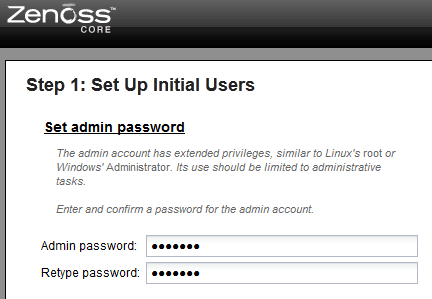
9. Login to Zenoss
After the above setup, login either with the “admin” user or the new user that you’ve created.
Click on the “Infrastructure” link from the top menu. From here, you can start adding the clients and devices that you like to monitor.
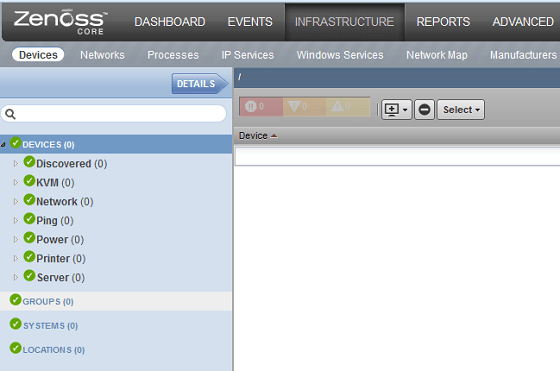






 My name is Ramesh Natarajan. I will be posting instruction guides, how-to, troubleshooting tips and tricks on Linux, database, hardware, security and web. My focus is to write articles that will either teach you or help you resolve a problem. Read more about
My name is Ramesh Natarajan. I will be posting instruction guides, how-to, troubleshooting tips and tricks on Linux, database, hardware, security and web. My focus is to write articles that will either teach you or help you resolve a problem. Read more about
Comments on this entry are closed.
Hi
Very Interesting! Thanks!
A little nit for you, not on the main contents, but on how you’re checking environment under the first point. That will give a false positive where JAVA_HOME is set in the local shell, but not exported to the environment.
printenv JAVA_HOME
…would do more precisely what you want.
very good..
nice one… good steps